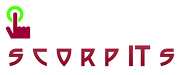Understanding Configuration Manager Sites
A Microsoft System Center Configuration Manager 2007 site defines the scope of administrative control. A site consists of a site server, site system roles, clients, and resources. A site always requires access to a Microsoft SQL Server database. There are several types of Configuration Manager 2007 sites. A Configuration Manager 2007 site uses boundaries to determine the clients belonging to the site. Multiple sites can be configured into site hierarchies and connected in such a way that you can manage bandwidth utilization between sites. A Configuration Manager 2007 site is identified by the three-character code and the friendly site name configured during Setup.
Types of Sites
When you install a site, you decide whether it will be a primary site or a secondary site. Then, as you install additional sites, you have the option to arrange them in hierarchical relationships so that there are parent sites that manage child sites, and a central site to collect all the site information for centralized management. Or, if you prefer, you can leave the sites without any connections and manage them separately, according to your business and administrative needs. For example, if your organization consists of independent business units, each unit might resist having centralized management.
Primary Sites
The first Configuration Manager 2007 site you install must be a primary site. A primary site stores Configuration Manager 2007 data for itself and all the sites beneath it in a SQL Server database. This is called the Configuration Manager 2007 site database. Primary sites have an administrative tool called the Configuration Manager 2007 console that enables the Configuration Manager 2007 administrator to directly manage the site.
Secondary Sites
A secondary site has no Configuration Manager 2007 site database. It is attached to and reports to a primary site. The secondary site is managed by a Configuration Manager 2007 administrator running a Configuration Manager 2007 console that is connected to the primary site.
The secondary site forwards the information it gathers from Configuration Manager 2007 clients, such as computer inventory data and Configuration Manager 2007 system status information, to its parent site. The primary site then stores the data of both the primary and secondary sites in the Configuration Manager 2007 site database.
The advantages of using secondary sites are that they do not require any additional Configuration Manager 2007 server license and do not incur the overhead of maintaining an additional database. Secondary sites are managed from the primary site they are connected to, so they are frequently used in sites with no local administrator present. The disadvantage of secondary sites is that they must be attached to a primary site and cannot be moved to a different primary site without deleting and re-creating the site. Also, secondary sites cannot have sites beneath them in the hierarchy.
Parent Sites
A parent site is a primary site that has one or more sites attached to it in the hierarchy. Only a primary site can have child sites. A secondary site is always a child site. A parent site contains pertinent information about its lower level sites, such as computer inventory data and Configuration Manager 2007 system status information, and it can control many operations at the child sites.
Child Sites
A child site is a site that is attached to a site above it in the hierarchy. The site it reports to is its parent site. A child site can have only one parent site. Configuration Manager 2007 copies all the data that is collected at a child site to its parent site. A child site is either a primary site or a secondary site.
Central Site
A central site has no parent site. Typically, a central site has child and grandchild sites and aggregates all of their client information to provide centralized management and reporting. A site with no parent and no child site is still called a central site although it is also referred to as a stand-alone site.
Site Systems
Each site contains one site server and one or more site systems. The site server is the computer on which you install Configuration Manager 2007, and it hosts services required for Configuration Manager 2007. A site system is any computer running a supported version of Microsoft Windows or a shared folder that hosts one or more site system roles. A site system role is a function required to be able to use Configuration Manager 2007 or to use a feature of Configuration Manager 2007. Multiple site roles can be combined on a single site system, including running all site roles on the site server, but this is usually appropriate only for very small and simple environments.