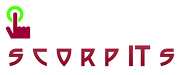SCCM Report for all versions of MS Office with Service pack and Hostname details
SELECT dbo.v_R_System.Name0,
dbo.v_R_System.user_name0,
dbo.v_GS_OPERATING_SYSTEM.Caption0
AS [Operating System],
arp.DisplayName0,
CASE WHEN arp.version0 LIKE '11.0.6361.0'
THEN 'SP1'
WHEN arp.version0 LIKE '11.0.7969.0' THEN
'SP2'
WHEN arp.version0 LIKE '11.0.8173.0' THEN
'SP3'
WHEN arp.version0 LIKE '12.0.6215.1000'
THEN 'SP1'
WHEN arp.version0 LIKE '12.0.6425.1000'
THEN 'SP2'
WHEN arp.version0 LIKE '14.0.6029.1000'
THEN 'SP1'
ELSE 'NULL' END as 'Service Pack',
arp.Version0
FROM
dbo.v_Add_Remove_Programs AS arp
INNER JOIN dbo.v_R_System ON arp.ResourceID =
dbo.v_R_System.ResourceID
INNER JOIN dbo.v_RA_System_SMSInstalledSites
AS ASSG ON dbo.v_R_System.ResourceID = ASSG.ResourceID
INNER JOIN dbo.v_GS_OPERATING_SYSTEM ON
dbo.v_R_System.ResourceID = dbo.v_GS_OPERATING_SYSTEM.ResourceID
--JOIN v_FullCollectionMembership on v_R_System.ResourceID
= v_FullCollectionMembership.ResourceID
WHERE
--v_FullCollectionMembership.CollectionID =
‘@CollectionID’ AND
(arp.DisplayName0 LIKE '%Microsoft
Office%edition%' OR
arp.DisplayName0 LIKE '%Microsoft Office
Standard 2007%' OR
arp.DisplayName0 LIKE '%Microsoft Office
Enterprise 2007%' OR
arp.DisplayName0 LIKE '%Microsoft Office
Professional%2007%' OR
arp.DisplayName0 LIKE '%Microsoft Office
Standard 2010%' OR
arp.DisplayName0 LIKE '%Microsoft Office
Enterprise 2010%' OR
arp.DisplayName0 LIKE '%Microsoft Office
Professional%2010%' OR
arp.DisplayName0 LIKE 'Microsoft Office
2000%' OR
arp.DisplayName0 LIKE 'Microsoft Office
XP%') AND
(arp.DisplayName0 NOT LIKE '%update%') AND
(arp.DisplayName0 NOT LIKE '%Microsoft Office
XP Web Components') AND
(dbo.v_R_System.Operating_System_Name_and0
NOT LIKE '%server%') AND
(arp.InstallDate0 NOT LIKE 'NULL')
ORDER BY
arp.Version0, dbo.v_R_System.Name0
Please note that the above query excludes Windows Server operating system records. You may comment Line-30 to include server OS records on the report.
If you wish to run the query to prompt for a collection, you can remove the comment on Line-16 and Line-18 to achieve it.