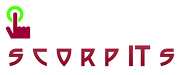We can find most of the SCCM value information on Eswar Koneti's blog.
A link to one such valuable post that helped me in maintaining a checklist for SCCM Client troubleshooting is given below. Please click the link to view the post.
SCCM Client installation Troubleshooting steps Check list
http://eskonr.com/2010/11/sccm-client-installation-troubleshooting-steps-check-list/
Wednesday, December 26, 2012
Thursday, December 20, 2012
Scripting with Windows PowerShell
Want to learn about the Windows PowerShell command line and scripting
environment?
Microsoft Script Center focuses on teaching people on how to use Windows PowerShell and VBScript to reduce time spent performing mundane tasks.
Click on the below topics, and you will find training Videos, Guides, Wiki articles, and more that will help you learn Windows PowerShell.
Microsoft Script Center focuses on teaching people on how to use Windows PowerShell and VBScript to reduce time spent performing mundane tasks.
Click on the below topics, and you will find training Videos, Guides, Wiki articles, and more that will help you learn Windows PowerShell.
- Script Center -- http://technet.microsoft.com/en-us/scriptcenter
- Webcasts from the Scripting Guys -- http://technet.microsoft.com/en-us/scriptcenter/dd742419.aspx
System Center Configuration Manager 2007 Toolkit V2
The Configuration Manager 2007 Toolkit V2 contains 11 downloadable tools to help you manage and troubleshoot Configuration Manager 2007. Click the below link to download the Toolkit.
ConfigMgrTool.msi - http://download.microsoft.com/download/5/5/0/55078AC4-3D15-407B-948E-CEB72A0A5A50/ConfigMgrTools.msi
ConfigMgrTool.msi - http://download.microsoft.com/download/5/5/0/55078AC4-3D15-407B-948E-CEB72A0A5A50/ConfigMgrTools.msi
- Trace32 - A log viewer that provides a way to easily view and monitor log files created and updated by Configuration Manager 2007 clients and servers.
- Client Spy -A tool that helps you troubleshoot issues related to software distribution, inventory, and software metering on Configuration Manager 2007 clients.
- Delete Group Class Tool - A tool used to remove inventory group definitions along with history data, tables, views and stored procedures for the group.
- Desired Configuration Management Migration Tool - A tool used to migrate from the DCM Solution for SMS 2003 to DCM in ConfigMgr 2007.
- Desired Configuration Management Model Verification Tool - A tool used by desired configuration management content administrators for the validation and testing of configuration items and baselines authored externally from the Configuration Manager console.
- Desired Configuration Management Substitution Variable Tool - A tool used by desired configuration management content administrators for authoring desired configuration management configuration items that use chained setting and object discovery.
- Management Point Troubleshooter Tool - A tool that checks a computer system before and after a management point installation to ensure that the installation meets the requirements for management points.
- Policy Spy - A policy viewer that helps you review and troubleshoot the policy system on Configuration Manager 2007 clients.
- Preload Package Tool - A tool used to manually install compressed copies of package source files on Configuration Manager 2007 sites.
- Security Configuration Wizard Template for Configuration Manager 2007 - The Security Configuration Wizard (SCW) is an attack-surface reduction tool for the Microsoft Windows Server 2008 R2 operating system. Security Configuration Wizard determines the minimum functionality required for a server's role or roles, and disables functionality that is not required. The Configuration Manager 2007 Service Pack 2 Security Configuration Wizard template supports new site system definitions and enables the required services and ports.
- Send Schedule Tool - A tool used to trigger a schedule on a Client or trigger the evaluation of a specified DCM Baseline. You can trigger a schedule either locally or remotely.
Ref: http://www.microsoft.com/en-us/download/details.aspx?id=9257
Thursday, September 27, 2012
Unable to create collection on SCCM 2007 / Logs not updating
Would like to share one of the weird issues we faced in our SCCM infra and their technet forum links with solution. Hope you all SCCM Folks will find it useful..
Unable to create any new collection on SCCM 2007
-- http://social.technet.microsoft.com/Forums/en-US/configmgrgeneral/thread/1b38b94a-db80-4e48-bda1-94af825eb78e
One fine day at my office, ConfigMgr 2007 reported an error while trying to create any new collection.
Error Detail: “Form that is already visible cannot be displayed as a modal dialog box. Set the form's visible property to false before calling ShowDialog.”
Click the below forum link for more details and resolution:
http://social.technet.microsoft.com/Forums/en-US/configmgrgeneral/thread/1b38b94a-db80-4e48-bda1-94af825eb78e
...
...
Troubleshooting the SCCM'07 Collections issue lead to a new problem due to a regedit step which was not reverted back after testing.
ConfigMgr 2007 Logs not updating
-- http://social.technet.microsoft.com/Forums/en-US/configmgrsum/thread/c9d2a699-e822-4249-b317-8873d7b56e9b
Site Reset and Site Repair did not help, and finally found that the Tracing was disabled in registry.
Check the below forum link for more details and resolution:
http://social.technet.microsoft.com/Forums/en-US/configmgrsum/thread/c9d2a699-e822-4249-b317-8873d7b56e9b
Unable to create any new collection on SCCM 2007
-- http://social.technet.microsoft.com/Forums/en-US/configmgrgeneral/thread/1b38b94a-db80-4e48-bda1-94af825eb78e
One fine day at my office, ConfigMgr 2007 reported an error while trying to create any new collection.
Error Detail: “Form that is already visible cannot be displayed as a modal dialog box. Set the form's visible property to false before calling ShowDialog.”
Click the below forum link for more details and resolution:
http://social.technet.microsoft.com/Forums/en-US/configmgrgeneral/thread/1b38b94a-db80-4e48-bda1-94af825eb78e
...
...
Troubleshooting the SCCM'07 Collections issue lead to a new problem due to a regedit step which was not reverted back after testing.
ConfigMgr 2007 Logs not updating
-- http://social.technet.microsoft.com/Forums/en-US/configmgrsum/thread/c9d2a699-e822-4249-b317-8873d7b56e9b
Site Reset and Site Repair did not help, and finally found that the Tracing was disabled in registry.
Check the below forum link for more details and resolution:
http://social.technet.microsoft.com/Forums/en-US/configmgrsum/thread/c9d2a699-e822-4249-b317-8873d7b56e9b
Ref: http://social.technet.microsoft.com/Forums/en-US/user/threads?user=ucrajee
Thursday, April 19, 2012
sms_def.mof
In SMS/SCCM, we always hear about sms_def.mof and mof modifications. What really is that? Few days before, I googled on how to edit a .mof file and then found this article by Jeff Gilbert which i added to my bookmark. Hopefully this article will shine a little light on what the sms_def.mof file is and all the wondrous things it can do for you if you aren’t afraid to modify it. Here i reshare it:
MOF stands for Management Object Format (MOF). The MOF standard defines how text files can be used to represent computer management information, objects that define computer management information, and related structures. SMS uses a file named sms_def.mof to coordinate client hardware inventory information queried from SMS clients. In other words, the sms_def.mof is a text file that tells SMS what computer information you’re looking for when you run a hardware inventory on a client. The file is stored in the \SMS\Inboxes\Clifiles.src\Hinv folder on the SMS site server.
Out of the box SMS hardware inventory collects a lot of information about your client computers. Because it is really just a text file, you can edit the sms_def.mof using a text file editor like notepad. By reading through it you can see what is being collected and either increase or decrease the amount of information you would like to receive from your clients.
The sms_def.mof starts with the definition of namespaces, base classes, and providers that are needed by the Hardware Inventory Agent and WMI. The rest of the file defines the classes that the Hardware Inventory Agent can collect data about. Each property and class has an SMS_Report flag. To include a property or class in the hardware inventory just set the report flag to true, to exclude a property or class form the inventory just set the flag to false. Be careful not to enable too much for SMS to inventory every time hardware inventory is run. Each time you modify the sms_def.mof you must first consider the impact on system and network performance.
If the standard sms_def.mof doesn’t meet your reporting needs, you can also extend the SMS hardware inventory by defining additional classes for WMI to collect by adding new classes to the sms_def.mof file. Extending the sms_def.mof beyond the standard sms_def.mof shipped with SMS is beyond the scope of this article.
Advanced Clients download new hardware inventory rules when Advanced Client policy is refreshed. By default, this is once per hour. Legacy Clients download new hardware inventory rules when their client refresh cycle is run. By default, this is once every 25 hours. When the clients have the new hardware inventory rules, the next hardware inventory is collected according to the modified sms_def.mof file, as long as it is syntactically correct. Otherwise, the previous version of sms_def.mof is used.
So now you know the mystery of the sms_def.mof file everyone is always talking about. Once you’re comfortable modifying the standard sms_def.mof file, maybe even adding additional classes to inventory, you’ll be ready to tackle any reporting request your boss can throw at you— until then just tell them that you’re currently exploring the possibility of extending the WMI CIMv2\SMS namespace to include the Win32_LogEvent and evaluating the possible network and system performance impact that will cause...that usually sends them packing for a while.
MOF stands for Management Object Format (MOF). The MOF standard defines how text files can be used to represent computer management information, objects that define computer management information, and related structures. SMS uses a file named sms_def.mof to coordinate client hardware inventory information queried from SMS clients. In other words, the sms_def.mof is a text file that tells SMS what computer information you’re looking for when you run a hardware inventory on a client. The file is stored in the \SMS\Inboxes\Clifiles.src\Hinv folder on the SMS site server.
Out of the box SMS hardware inventory collects a lot of information about your client computers. Because it is really just a text file, you can edit the sms_def.mof using a text file editor like notepad. By reading through it you can see what is being collected and either increase or decrease the amount of information you would like to receive from your clients.
The sms_def.mof starts with the definition of namespaces, base classes, and providers that are needed by the Hardware Inventory Agent and WMI. The rest of the file defines the classes that the Hardware Inventory Agent can collect data about. Each property and class has an SMS_Report flag. To include a property or class in the hardware inventory just set the report flag to true, to exclude a property or class form the inventory just set the flag to false. Be careful not to enable too much for SMS to inventory every time hardware inventory is run. Each time you modify the sms_def.mof you must first consider the impact on system and network performance.
If the standard sms_def.mof doesn’t meet your reporting needs, you can also extend the SMS hardware inventory by defining additional classes for WMI to collect by adding new classes to the sms_def.mof file. Extending the sms_def.mof beyond the standard sms_def.mof shipped with SMS is beyond the scope of this article.
Advanced Clients download new hardware inventory rules when Advanced Client policy is refreshed. By default, this is once per hour. Legacy Clients download new hardware inventory rules when their client refresh cycle is run. By default, this is once every 25 hours. When the clients have the new hardware inventory rules, the next hardware inventory is collected according to the modified sms_def.mof file, as long as it is syntactically correct. Otherwise, the previous version of sms_def.mof is used.
So now you know the mystery of the sms_def.mof file everyone is always talking about. Once you’re comfortable modifying the standard sms_def.mof file, maybe even adding additional classes to inventory, you’ll be ready to tackle any reporting request your boss can throw at you— until then just tell them that you’re currently exploring the possibility of extending the WMI CIMv2\SMS namespace to include the Win32_LogEvent and evaluating the possible network and system performance impact that will cause...that usually sends them packing for a while.
Ref: http://www.myitforum.com/articles/1/view.asp?id=8629 - by Jeff Gilbert
For more information about the sms_def.mof file and how to modify it see the links below:
Customizing with MOF Files from the SMS 2003 Operations Guide:
http://www.microsoft.com/resources/documentation/sms/2003/all/opsguide/en-us/ops_6ewj.mspx
or
or
For detailed information on “everything .mof” see Michael Schultz’s, MOF Editing Guide at:
http://myitforum.techtarget.com/articles/1/view.asp?id=2169
Monday, April 9, 2012
How to Assign Security Rights on SCCM
Today when i had to check and assign security rights for one of the user at my client place, i thought it would be better to share this on my blog. This has been explained well in technet under the title:
How to Assign Rights for Objects to Users and Groups - http://technet.microsoft.com/en-us/library/bb680648.aspx
Tuesday, March 13, 2012
Backup the SCCM Backup with AfterBackup.bat
It's always better and a preventive thought to Backup the Daily SMS/SCCM Backup, (keeping a daily copy on the server & mirroring the backups to an alternate server). I have seen people trying to add custom scripts in Scheduled tasks to copy/move the Backup data to a Remote server. But in the process of SCCM's daily backup (visible in smsbkup.log), there's an 'AfterBackup.bat' file used to perform post-backup actions automatically after the Backup Site Server maintenance task runs successfully. By default, the AfterBackup.bat batch file does not exist. To use it, you must first create the batch file and add commands.
To create the AfterBackup.bat batch file:
**************************************************************************************************
REM @echo off
where, *Source_Server is the Primary Server from which the backup has to be copied,
and *Destination_Server is the Remote Server where you want to copy the SiteBackup.
* You can also replace the word 'copy' to 'move' if you want to move the files instead of copy.
* You can also remove the part "\%date:~0,3%" from the script if you only require present day's backup. In my case we were running out of space on one backup server to save 7 days stuff, hence i removed that date part on the script.
[Although the intended use of AfterBackup.bat is to archive SMS backup snapshots, you can use that file for other tasks that you need to perform at the end of every back up operation, such as:
Backing up SCCM Backup - Download Link - https://sites.google.com/site/ucrajee/welcome/attachments/Backing%20up%20SCCM%20Backup.pdf?attredirects=0&d=1
To create the AfterBackup.bat batch file:
- Prepare an ASCII file with commands that archive your backup snapshot, run a third-party archive tool, or perform any other post-backup tasks your site requires.
- Name the file AfterBackup.bat, and save it in the *ConfigMgrInstallPath*
\inboxes\smsbkup.box folder
**************************************************************************************************
REM @echo off
Setlocal
enabledelayedexpansion
Set
target=\\Destination_Servername\E$\Primary_SCCM_Backup\%date:~0,3%
If
not exist %target% goto datacopy
RD
%target% /s /q
:datacopy
xcopy
"\\Source_Servername\SCCM_BackupPath\*" "%target%\" /E /-Y
*************************************************************************************************** where, *Source_Server is the Primary Server from which the backup has to be copied,
and *Destination_Server is the Remote Server where you want to copy the SiteBackup.
* You can also replace the word 'copy' to 'move' if you want to move the files instead of copy.
* You can also remove the part "\%date:~0,3%" from the script if you only require present day's backup. In my case we were running out of space on one backup server to save 7 days stuff, hence i removed that date part on the script.
[Although the intended use of AfterBackup.bat is to archive SMS backup snapshots, you can use that file for other tasks that you need to perform at the end of every back up operation, such as:
- Run a SQL Server DBCC test to verify that there are no integrity problems with the SMS site database.
- Run a site health tool, or other health tools.]
Backing up SCCM Backup - Download Link - https://sites.google.com/site/ucrajee/welcome/attachments/Backing%20up%20SCCM%20Backup.pdf?attredirects=0&d=1
Process Ref: http://technet.microsoft.com/en-us/library/cc180424.aspx
Script Ref: http://smsug.ca/blogs/garth_jones/archive/2011/01/13/afterbackup-bat.aspx
Script Ref: http://smsug.ca/blogs/garth_jones/archive/2011/01/13/afterbackup-bat.aspx
Monday, March 12, 2012
COPY, XCOPY, and MOVE Command lines
http://support.microsoft.com/kb/240268
or
Start -- Run -- Cmd --copy /?
Start -- Run -- Cmd -- xcopy /?
Start -- Run -- Cmd -- move /?
General Syntax for finding Command line parameters for any .exe or .msi file:
Start -- Run -- Cmd -- "filename.exe / ?"
Start -- Run -- Cmd -- "filename.msi / ?"
This command will generally give you all the command lines and/or silent switches for any .exe or .msi file.
Note that if the command line parameters are not added in the installers (mostly custom installers), then it won't result anything.
or
Start -- Run -- Cmd --
Start -- Run -- Cmd -- move /?
General Syntax for finding Command line parameters for any .exe or .msi file:
Start -- Run -- Cmd -- "filename.exe / ?"
Start -- Run -- Cmd -- "filename.msi / ?"
This command will generally give you all the command lines and/or silent switches for any .exe or .msi file.
Note that if the command line parameters are not added in the installers (mostly custom installers), then it won't result anything.
Tuesday, February 21, 2012
ConfigMgr 2012 Notes - Updated
Refer the below Links:
What’s New in Configuration Manager:
http://technet.microsoft.com/en-us/library/gg699359.aspx
Frequently Asked Questions for Configuration Manager:
ConfigMgr (SCCM) 2012 – Starter kit:
http://anoopmannur.wordpress.com/2011/08/10/configmgr-sccm-2012-starter-kit-very-useful-links/
http://anoopmannur.wordpress.com/2011/08/10/configmgr-sccm-2012-starter-kit-very-useful-links/
What’s New in Configuration Manager:
http://technet.microsoft.com/en-us/library/gg699359.aspx
Frequently Asked Questions for Configuration Manager:
http://technet.microsoft.com/en-us/library/gg682088.aspx
Tuesday, January 31, 2012
ConfigMgr 2012 Notes
Eric Morrison has shared his notes as that he got from the System Center Universe 2012 - http://systemcenteruniverse.com/ live session and consolidated them down for this post. Hopefully this will be useful for anyone that’s starting to look at System Center 2012 Configuration Manager and how it’s changed from Configuration Manager 2007.
http://myitforum.com/cs2/blogs/ericmorrison/archive/2012/01/26/configmgr-2012-notes.aspx
http://myitforum.com/cs2/blogs/ericmorrison/archive/2012/01/26/configmgr-2012-notes.aspx
Shutdown Tool via SCCM (for Compliance)
The Shutdown utility has to be included with a company logo. To display the logo, create a jpg, png or bmp files in the same folder as the utility and name it shutdowntool.jpg/png/bmp.
The standard version 7.0 is here:
http://blog.coretech.dk/download/ShutdownTool-0.7.0.zip
You can download the latest version from Coretech blog.
If you do not force a computer restart you might face problems like:
The tool takes a few command-lines where you can specify:
Usage: ShutdownTool [/t] [/d] [/m] [/e] [/r | /l] [/f] [/c]
Example:
Credit goes to Kent Agerlund and Claus Codam, who developed this project.
The standard version 7.0 is here:
http://blog.coretech.dk/download/ShutdownTool-0.7.0.zip
You can download the latest version from Coretech blog.
If you do not force a computer restart you might face problems like:
- Non-compliant computers
- Computers being in reboot pending mode which might prevent them from installing new software and software updates
- Very unhappy users
- Scenarios where you restart while the end-user is using the computer for a demo or presentation
- End-users calling Servicedesk and complaining about a virus that’s shutting down their computer
- Restarting computers that are already compliant
The tool takes a few command-lines where you can specify:
Usage: ShutdownTool [/t] [/d] [/m] [/e] [/r | /l] [/f] [/c]
| No args | Display help, same as typing /? |
| /? | Display help. |
| /t:xx | Configures the countdown time to xx seconds (default 60). |
| /d:"xx" | Configures the description to xx. |
| /m:xx | / Configures the maximum allowed minutes the end-user can postpone (default 10080). |
| /e:xx | Only run if last shutdown time was more than xx hours ago. |
| /r | Change action to Reboot instead of default Shutdown. |
| /l | Change action to Logoff instead of default Shutdown. |
| /f | Forces the chosen action. |
| /c | Disables the option to abort. |
Example:
- ShutdownTool /d: "Your computer is non-compliant and a restart will be initiated!" /t:1440 /m:1440 /e:1440 /c /f
- The argument /e:1440 will prevent the program from running on computers that have restarted within the last 1440 hours.
- /m: is used to configure the number of minutes an end-user can postpone the action. This is done by selecting a value corresponding to the number of minutes/hours from the drop-down list. The list of values will change according to the number of minutes left to postpone.
How to configure the tool in Configuration Manager
In order to use the tool you need to follow these simple steps in Configuration Manager:- Copy the shutdowntool.exe to the local computer. You can do that using a script.
- Create a Configuration Manager package without any source files.
- Create one or more programs in the package to control the Shutdowntool. You MUST configure the program to allow End-User to interact.
- Create an advertisement with reoccurrence according to you needs. In my environment I have an advertisement running every Monday morning.
Credit goes to Kent Agerlund and Claus Codam, who developed this project.
Ref: http://blog.coretech.dk/kea/updated-version-of-the-shutdown-utility
http://blog.coretech.dk/kea/coretech-shutdown-utility-0-81/
http://blog.coretech.dk/kea/coretech-shutdown-utility-0-9-is-ready-for-download/
http://blog.coretech.dk/kea/coretech-shutdown-utility-0-81/
http://blog.coretech.dk/kea/coretech-shutdown-utility-0-9-is-ready-for-download/
Tags:
SCCM 2007,
SCCM 2012,
tools,
windows 7,
windows Vista
Subscribe to:
Posts (Atom)